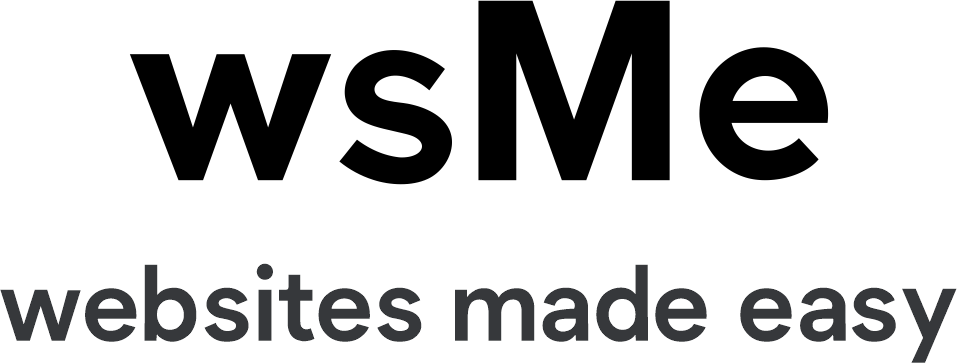This tutorial assumes you've already logged in to Online Made Easy
Now let's learn how to order additional items
1) Click the Portal Home link, or select order from the top navigation
2) If you're on the Portal Home, click Order
3) This will take you to our services, here you can select a service. For example, Hosting and Domain renewals, Transfers or Registration for new domains. 
4) This example shows purchasing a hosting account. Click Order Now for the hosting package you wish to purchase. If you are purchasing a domain service, you can type in the domain name and continue through the steps on screen.
5) Enter in the domain you wish to be linked to the hosting account, Then Click to Continue. You can register a brand new domain, transfer a domain you already have to us or simply use an existing domain you have and point it to our server without bringing it over to us. 
6) Select when you would like to be billed and click Add to cart & Checkout
7) Review your cart summary and enter in your details for the purchase. If you already have an account you can use the click here to login link to login. Choose your Payment Method, accept the terms and conditions and click Complete Order. 
8) Click Complete Order
That's it! The new service has been ordered, and the invoice for the new service is displayed on this page
This is the end of the tutorial. You now know how to order additional items in WHMCS